In This Article we Discuss about Siemens HMI Touch Panel Commissioning Step by Step with Pictures.
Commissioning Step-by-Step
- This process may take a few seconds; the Language page is displayed.
- 16 languages are integrated English is the default language.
- The page “Network Settings – IPv4” opens.
2. Connect to power.
3. Wait for the touch panel to start.
4. Select the language.
5. Save with Next
Note
Two ways are available for the following step:
- Automatically using DHCP (self-explanatory).
- Manual via the alphanumeric keypad.
6. Tap Manual.
7. Complete all fields.
8. Finish with Next. (The server connection page opens)
9. Enter IP address or URL of the PXG3.W100.(This ought to be defined in XWP prior to this action.)
10. Complete with Finish.(The process may take a few seconds. The page with the location definition opens)
11. Enter both Location and Password.(This is not the user password, and it must also not match the user Password)
12. Tap OK to finish.(This concludes “Binding”. The main view for the desired project is displayed within a few seconds)
13. Tap a blank area anywhere on screen.(This opens the login page.)
14. Enter both user name and password.
15. Tap OK.
- The touch panel checks the entry. After successful login.
- The main functions and information as per the user rights are displayed.
- The user name is displayed in the status bar.
Error
Login error
- Users immediately receive the following feedback for incorrect or improperly entered login information.
Procedure in case of login error
You can select between two options
- Retry or
- Tap Cancel to return to the home page.
Switch user
Proceed as follows to switch user (e.g. shift work)
Tap Logout.
- This logs out the current user.
- Log in the new user (as per Login, see above).
Options
- This completes the technical part of commissioning.
- Different settings are available, however, for user-friendly operation of the touch panel.
- They can be edited after login.







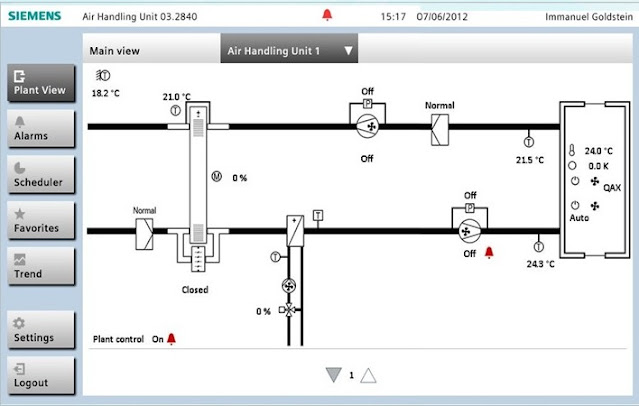





No comments:
Post a Comment